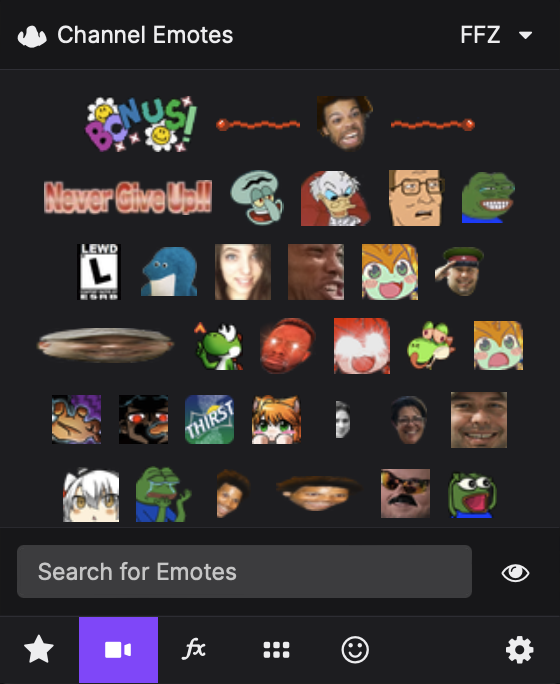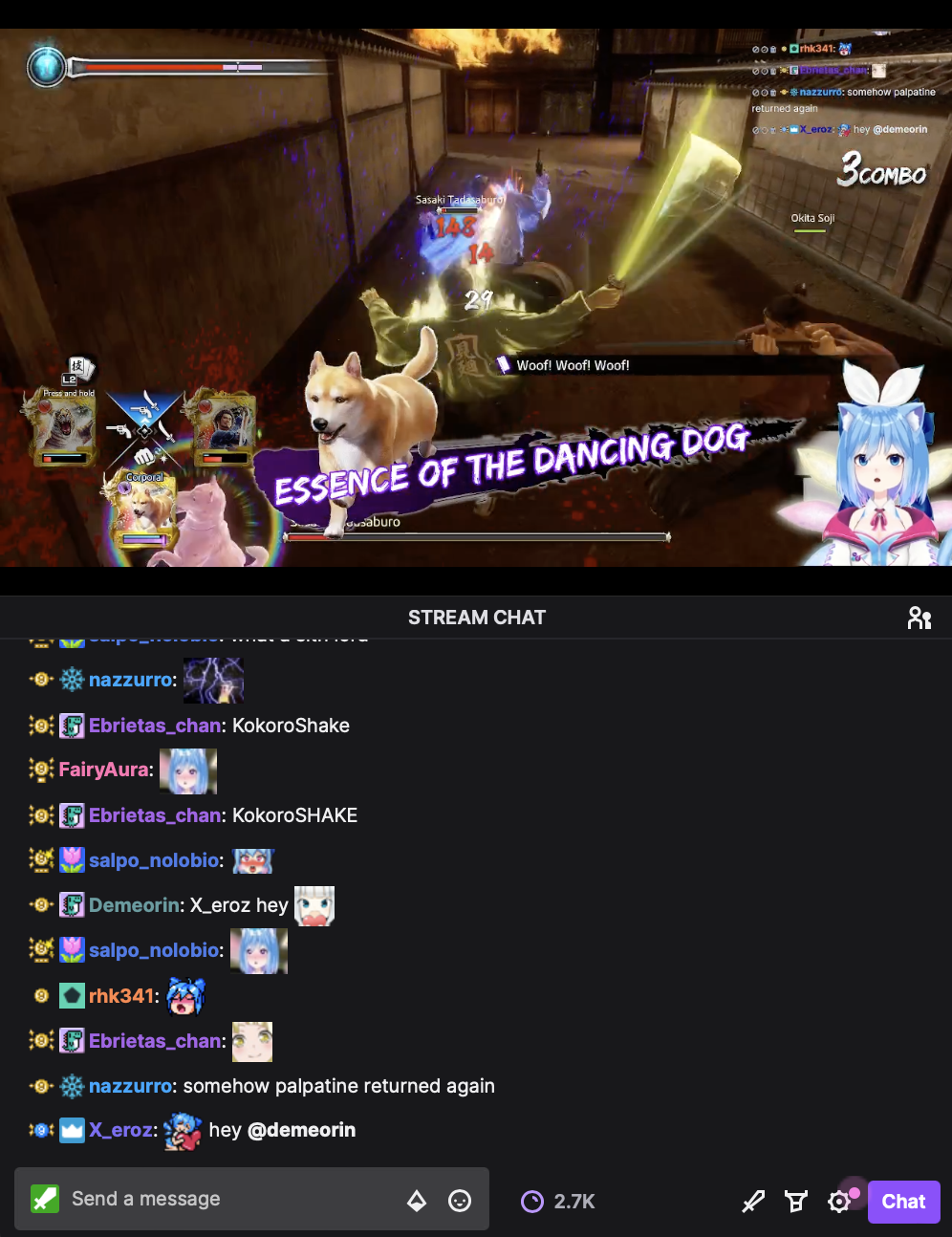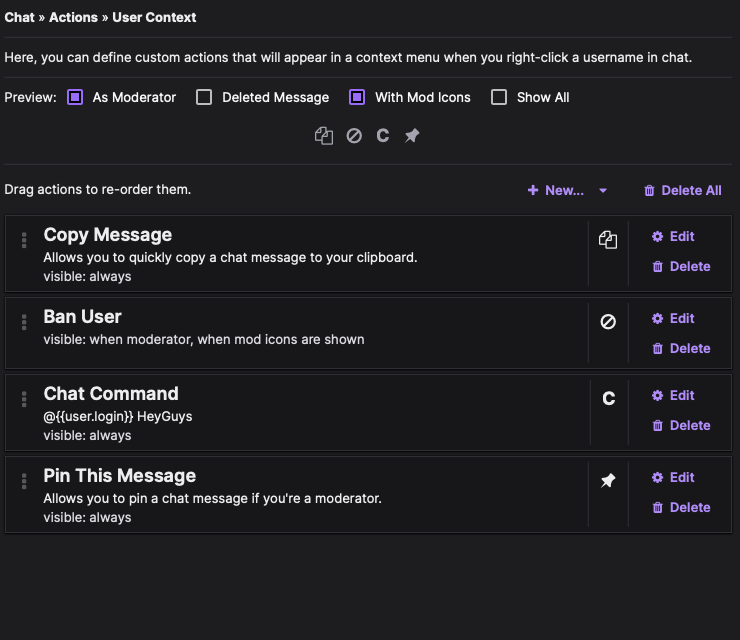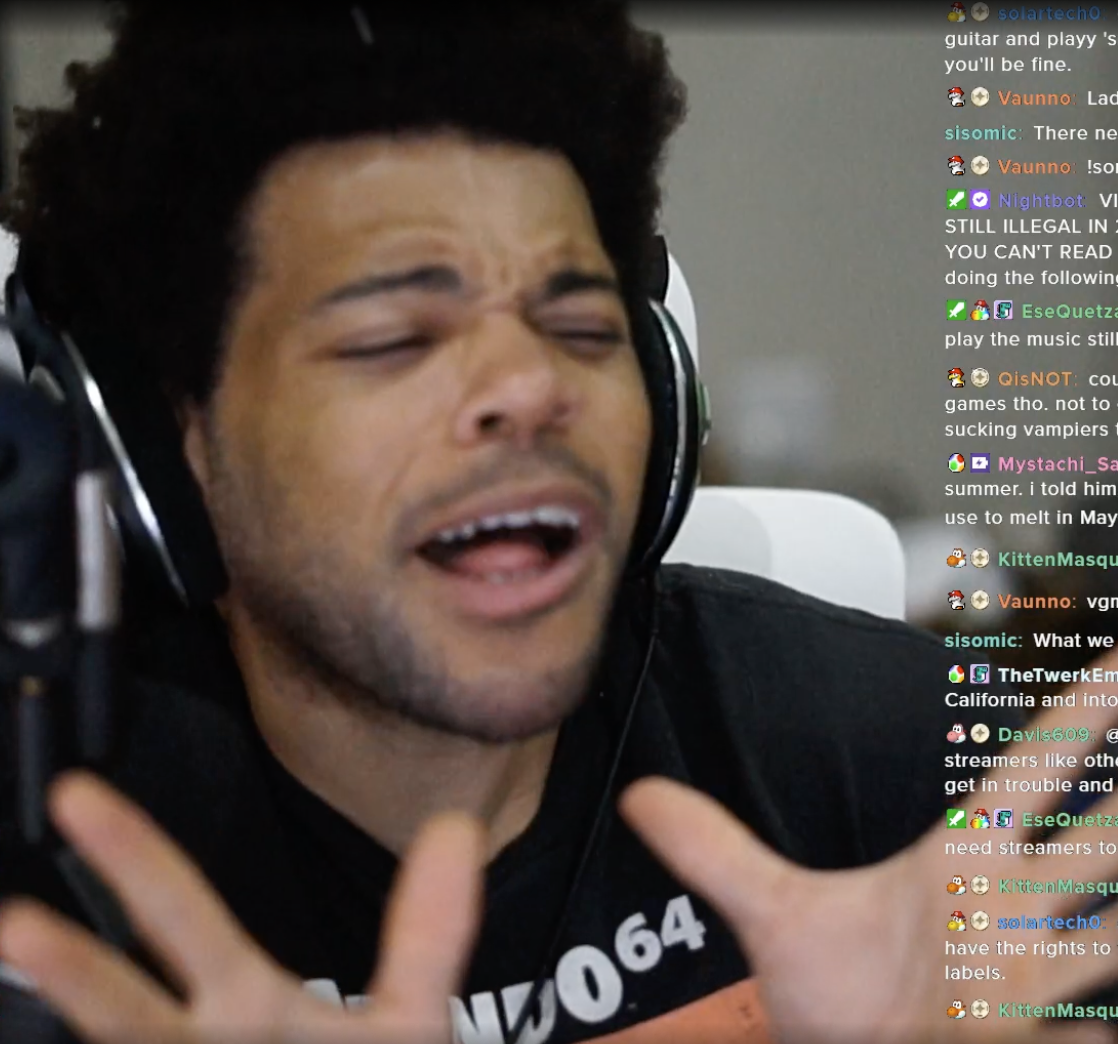We're currently working on getting FrankerFaceZ restored on the Chrome Web Store. In the meantime, you can use the User Script version without losing any functionality by following these simple instructions:
First, install an extension capable of loading user scripts such as
Tampermonkey.
Once you have an extension for user scripts, please
click here
to get the FrankerFaceZ user script.
Please click here to open the Chrome Web Store.
Note that the Chrome extension may lag behind the user script version when receiving updates due to the speed of Google's approval process.
The nightly version of our Chrome extension should update more quickly whenever we release an update, though it is still subject to potential delays due to Google's approval process.
Please click here to open the Chrome Web Store.
Note that the Chrome extension may lag behind the user script version when receiving updates due to the speed of Google's approval process.
Opera users are suggested to install the Chrome version of FrankerFaceZ.
Please click here to access the Chrome Web Store.
Note that the Chrome extension may lag behind the user script version when receiving updates due to the speed of Google's approval process.
When using the Chrome Web Store for the first time, Opera should prompt you to install the Install Chrome Extensions extension for Opera. That official extension must be installed to install FrankerFaceZ from the Chrome Web Store.
If you don't see an Add to Opera button on the Chrome Web Store page, you need to make sure the Install Chrome Extensions extension is installed and working.
Still not working? You might want to instead try the user script for FrankerFaceZ. Please note that user scripts are also not natively supported by Opera and you'll require an extension, such as Tampermonkey for loading it.
Please click here to open the Mozilla Add-Ons website.
Note that the Firefox add-on may lag behind the user script version when receiving updates due to the speed of Mozilla's approval process.
Your browser may be able to make use of a user script directly.
If your browser cannot use the script, you'll need to get an
extension for dealing with user scripts such as
Tampermonkey.
Microsoft Edge currently exists in two forms. If you have not yet upgraded to the new Edge, please download it from Microsoft's website. We do not support older versions of Edge.
Edge users are suggested to install the Chrome version of FrankerFaceZ.
Please click here to access the Chrome Web Store.
Note that the Chrome extension may lag behind the user script version when receiving updates due to the speed of Google's approval process.
When using the Chrome Web Store for the first time, Edge should prompt you to Allow extensions from other stores. You must do so in order to install FrankerFaceZ.
If you don't see a button to add the extension on the Chrome Web Store page, you need to make sure the Allow extensions from other stores setting is enabled. You can find it at the bottom left of the Edge Extensions list.
Still not working? You might want to instead try the user script for FrankerFaceZ. Please note that user scripts are also not natively supported by Edge and you'll require an extension, such as Tampermonkey for loading it.
Apple has decided to deprecate their previous extension model for Safari, in favor of what they're calling
Safari App Extensions. We have decided as a result that it is infeasible to provide support for Safari going
forward. Our user script will still function in Safari, but we will no longer be providing packaged extensions.
To use FrankerFaceZ with Safari, you'll need to install an extension capable of loading user scripts such as
Tampermonkey.
Once you have an extension for user scripts, please
click here
to get the FrankerFaceZ user script.
Once FrankerFaceZ is installed, remember to refresh all your open Twitch tabs so that it will load.